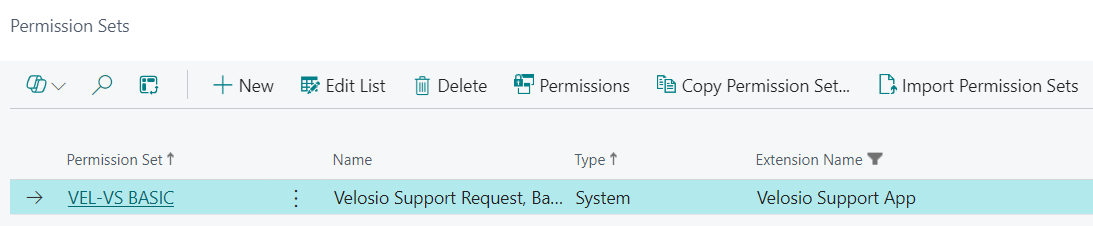Prerequisites for Creating a Velosio Support Request
Velosio Support Portal
The user submitting the case through the Velosio BC Support App within your Business Central environment must be registered to create cases on the Velosio support portal.
To get yourself or another user registered within the portal, identify the name and email of the user needing access to the portal, and you should either:
If no one at your organization is registered, contact your client account manager to have them submit a case on your or your users' behalf.
If someone at your organization is currently registered, have them submit a case through the portal routed to the concierge team to register a given user.
For the person submitting the case with portal access on behalf of someone without portal access, it will use the “Contact E-Mail” from their user card, as the E-Mail address to validate the portal access and create the case.
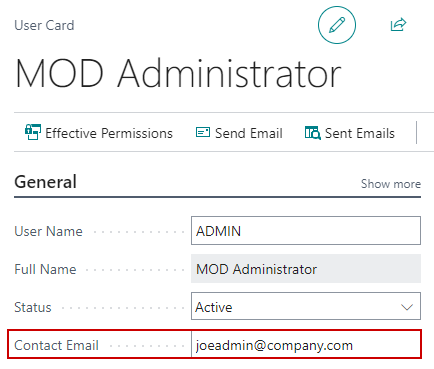
After getting registered for the portal, you should receive an invitation code to be redeemed at the following link: Redeem invitation · Customer Self-Service (velosio.com)
If you experience any difficulty logging in with the same credentials you use for BC, reach out to your client account manager or have another registered member create a case indicating the name and email of the individual to get signed in.
Permissions in Business Central
The user submitting the case through the Velosio BC Support App within your Business Central environment must have the appropriate permissions. The VEL-VS BASIC permission set will need to be assigned to the User.